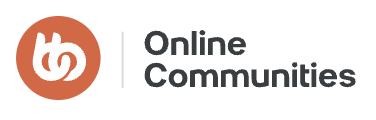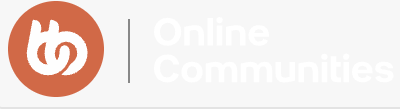Moving
You can move objects in three dimensions (X,Y or Z axis) by dragging the colored gizmo arrows in the direction they are pointing.
The gray arrows move your selection in two directions at the same time. You can move your selected objects freely in all directions by dragging (left click and drag) the center circle of the gizmo.
You can also drag to place objects (snap) onto other objects.
Rotating
Rotate objects or groups around the X,Y, Z axes. You can rotate only around one axis at a time by dragging the colored arcs of the gizmo. Move the pivot point of the rotation by dragging (right click and drag) the center circle of the gizmo. You can also rotate by entering the exact degrees of the desired rotation into the white label box.
Scaling
Scale objects to change their size and proportion. On each axis of the gizmo there are two types of squares responsible for scaling.
The ones that are closer to the center scale your selected objects proportionally. Note that, when hovering with your mouse over one of them, all three will be highlighted in white. This means you are scaling in all three dimensions.
To scale in one axis only, drag the square closer to the arrowhead of the axis you wish to scale along. Scaling in one direction will only deform your object, the two other size properties will not change. Scaling in two axes is done with the square handlers on the arcs of the gizmo.